15.NGUI基础-组合控件-ScrollBar滚动条和ProgressBar进度条
15.1 知识点
ScrollBar和ProgressBar用来干啥
- ScrollBar滚动条一般不单独使用,都是配合滚动视图使用,类似VS右侧的滚动条,随着内容的增多滚动条可能变短。
- ProgressBar进度条一般不咋使用,一般直接用Sprite的Filled填充模式即可。
- 他们的参数和之前的知识很类似,所以这两个知识点不是重点,了解如何制作即可。
制作ScrollBar滚动条
两个Sprite对象,一个Sprite对象充当背景,一个Sprite对象充当滚动条。

给Sprite背景父对象添加脚本ScrollBar脚本。
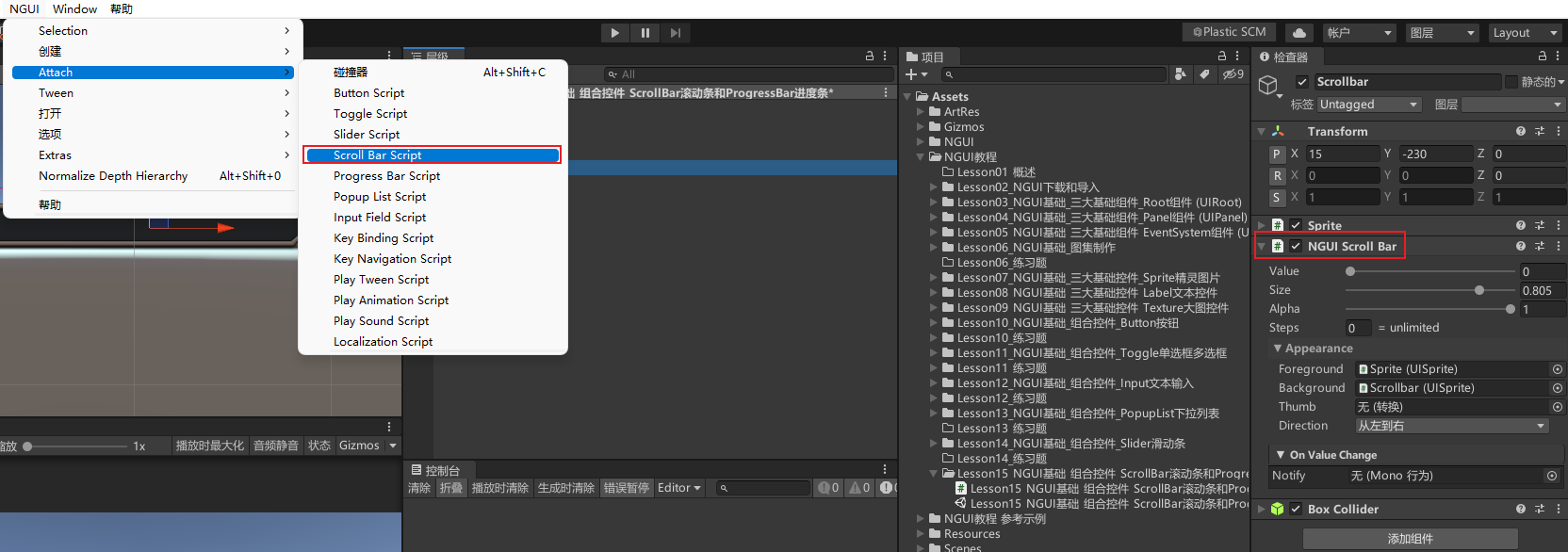
给Sprite背景父对象添加NGUI碰撞器。
ScrollBar脚本关联对象。
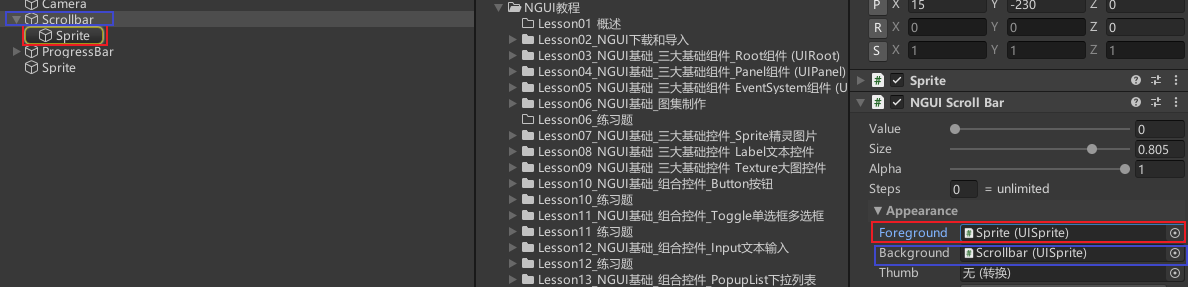
制作ProgressBar进度条
两个Sprite对象,一个Sprite对象充当背景,一个Sprite对象充当进度条。

给Sprite背景父对象添加脚本ProgressBar脚本。
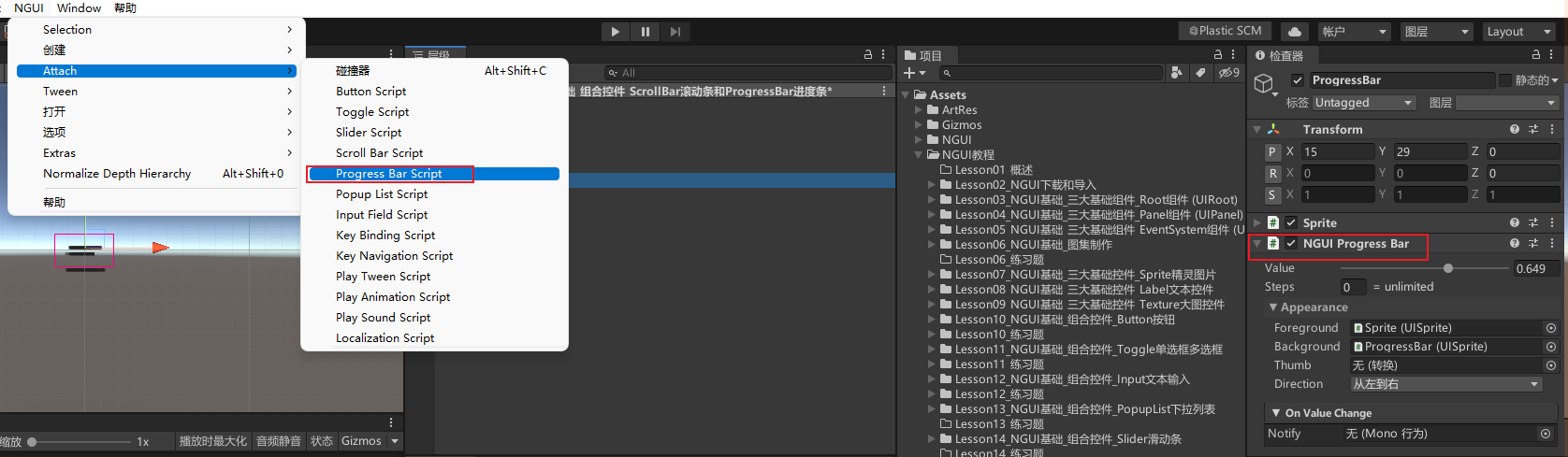
ProgressBar脚本关联对象。

不添加碰撞器的原因是因为进度条不需要玩家手动改变。
15.2 知识点代码
using System.Collections;
using System.Collections.Generic;
using UnityEngine;
public class Lesson15_NGUI基础_组合控件_ScrollBar滚动条和ProgressBar进度条 : MonoBehaviour
{
void Start()
{
#region 知识点一 ScrollBar和ProgressBar用来干啥
//ScrollBar滚动条 一般不单独使用 都是配合滚动视图使用 类似VS右侧的滚动条 随着内容的增多滚动条可能变短
//ProgressBar进度条 一般不咋使用 一般直接用Sprite的Filed填充模式即可
//他们的参数和之前的知识很类似
//所以这两个知识点不是重点 了解如何制作他们即可
#endregion
#region 知识点二 制作Scrollbar
//1.两个Sprite对象 一个Sprite对象充当背景 一个Sprite对象充当滚动条
//2.给Sprite背景父对象添加脚本ScrollBar脚本
//3.给Sprite背景父对象添加NGUI碰撞器
//4.ScrollBar脚本关联对象
#endregion
#region 知识点三 制作ProgressBar
//1.两个Sprite对象 一个Sprite对象充当背景 一个Sprite对象充当进度条
//2.给Sprite背景父对象添加脚本ProgressBar脚本
//3.ProgressBar脚本关联对象
#endregion
}
}
15.3 练习题
在Slider滑动条的练习题基础上,请用现在所学知识,制作一个这样的功能,长按鼠标可以蓄能,会出现一个进度条表示当前的蓄能进度,按下鼠标出现进度条,松开鼠标进度条消失,鼠标长按过程中,进度条更新,5秒钟后蓄能满,进度条满,坦克的血量+10
GamePanel下创建一个两个sprite充当成进度条,添加进度条脚本,关联两个sprite

在GamePanel脚本下创建进度条变量,关联进度条对象。添加给外部显示隐藏更新蓄能条的方法,开始时默认隐藏
public class GamePanel : MonoBehaviour
{
#region Lesson15_NGUI基础_组合控件_ScrollBar滚动条和ProgressBar进度条练习题
public UIProgressBar progressBar;
#endregion
void Start()
{
#region Lesson15_NGUI基础_组合控件_ScrollBar滚动条和ProgressBar进度条练习题
HideHpPro();
#endregion
}
/// <summary>
/// 显示蓄能条
/// </summary>
public void ShowHpPro()
{
progressBar.gameObject.SetActive(true);
}
/// <summary>
/// 隐藏蓄能条
/// </summary>
public void HideHpPro()
{
progressBar.gameObject.SetActive(false);
}
/// <summary>
/// 更新蓄能条
/// </summary>
/// <param name="nowValue"></param>
/// <param name="maxValue"></param>
public void UpdatePro(float nowValue, float maxValue)
{
progressBar.value = nowValue / maxValue;
}
}
添加蓄能计时变量和当前血量变量。在Update里处理鼠标操作相关逻辑。鼠标按下时显示蓄能条,重置蓄能条事件。长按时间累加蓄能条也一直增加。五秒后加血重置时间。抬起鼠标隐藏蓄能条
public class TankObj : MonoBehaviour
{
// 用于蓄能计时
private float nowTime;
// 当前血量
public int nowHp = 100;
private void Update()
{
// 处理按下鼠标蓄能相关
if (Input.GetMouseButtonDown(0))
{
GamePanel.Instance.ShowHpPro();
nowTime = 0;
// 更新蓄能条
GamePanel.Instance.UpdatePro(nowTime, 5);
}
else if (Input.GetMouseButtonUp(0))
{
GamePanel.Instance.HideHpPro();
}
else if (Input.GetMouseButton(0))
{
// 按下状态时间一直加
nowTime += Time.deltaTime;
// 更新蓄能条
GamePanel.Instance.UpdatePro(nowTime, 5);
// 判断最大时间
if (nowTime >= 5)
{
// 重置时间
nowTime = 0;
nowHp += 10;
print("当前血量:" + nowHp);
}
}
}
}
15.4 练习题代码
GamePanel
using System.Collections;
using System.Collections.Generic;
using UnityEngine;
public class GamePanel : MonoBehaviour
{
private static GamePanel instance;
public static GamePanel Instance => instance;
public UIButton btn;
public TankObj player;
public UIToggle togSound;
public UILabel labName;
public UIButton btnChangeName;
#region Lesson13_NGUI基础_组合控件_PopupList下拉列表练习题
public UIPopupList list;
public Light lightObj;
#endregion
#region Lesson14_NGUI基础_组合控件_Slider滑动条练习题
public UISlider sliderSound;
#endregion
#region Lesson15_NGUI基础_组合控件_ScrollBar滚动条和ProgressBar进度条练习题
public UIProgressBar progressBar;
#endregion
private void Awake()
{
instance = this;
}
void Start()
{
btn.onClick.Add(new EventDelegate(() => {
player.Fire();
}));
togSound.onChange.Add(new EventDelegate(() =>
{
MusicData.isOpenSound = togSound.value;
}));
btnChangeName.onClick.Add(new EventDelegate(() =>
{
ChangeNamePanel.Instance.gameObject.SetActive(true);
}));
#region Lesson13_NGUI基础_组合控件_PopupList下拉列表练习题
list.onChange.Add(new EventDelegate(() => {
switch (list.value)
{
case "白天":
lightObj.intensity = 1;
break;
case "黑夜":
lightObj.intensity = 0.2f;
break;
}
}));
#endregion
#region Lesson14_NGUI基础_组合控件_Slider滑动条练习题
sliderSound.onChange.Add(new EventDelegate(() =>
{
MusicData.soundValue = sliderSound.value;
}));
#endregion
#region Lesson15_NGUI基础_组合控件_ScrollBar滚动条和ProgressBar进度条练习题
HideHpPro();
#endregion
}
public void ShowHpPro()
{
progressBar.gameObject.SetActive(true);
}
public void HideHpPro()
{
progressBar.gameObject.SetActive(false);
}
public void UpdatePro(float nowValue, float maxValue)
{
progressBar.value = nowValue / maxValue;
}
}
TankObj
using System.Collections;
using System.Collections.Generic;
using UnityEngine;
public class TankObj : MonoBehaviour
{
public Transform shootPos;
private AudioClip clip;
private float nowTime;
public int nowHp = 100;
public void Fire()
{
AudioSource source = this.gameObject.AddComponent<AudioSource>();
if (clip == null)
clip = Resources.Load<AudioClip>("Sound/CannonShoot");
source.clip = clip;
source.volume = MusicData.soundValue;
source.Play();
source.mute = !MusicData.isOpenSound;
Destroy(source, 2);
Instantiate(Resources.Load<GameObject>("Obj/Bullet"), shootPos.position, shootPos.rotation);
}
private void Update()
{
if (Input.GetMouseButtonDown(0))
{
GamePanel.Instance.ShowHpPro();
nowTime = 0;
GamePanel.Instance.UpdatePro(nowTime, 5);
}
else if (Input.GetMouseButtonUp(0))
{
GamePanel.Instance.HideHpPro();
}
else if (Input.GetMouseButton(0))
{
nowTime += Time.deltaTime;
GamePanel.Instance.UpdatePro(nowTime, 5);
if (nowTime >= 5)
{
nowTime = 0;
nowHp += 5;
print("当前血量" + nowHp);
}
}
}
}
转载请注明来源,欢迎对文章中的引用来源进行考证,欢迎指出任何有错误或不够清晰的表达。可以在下面评论区评论,也可以邮件至 785293209@qq.com

